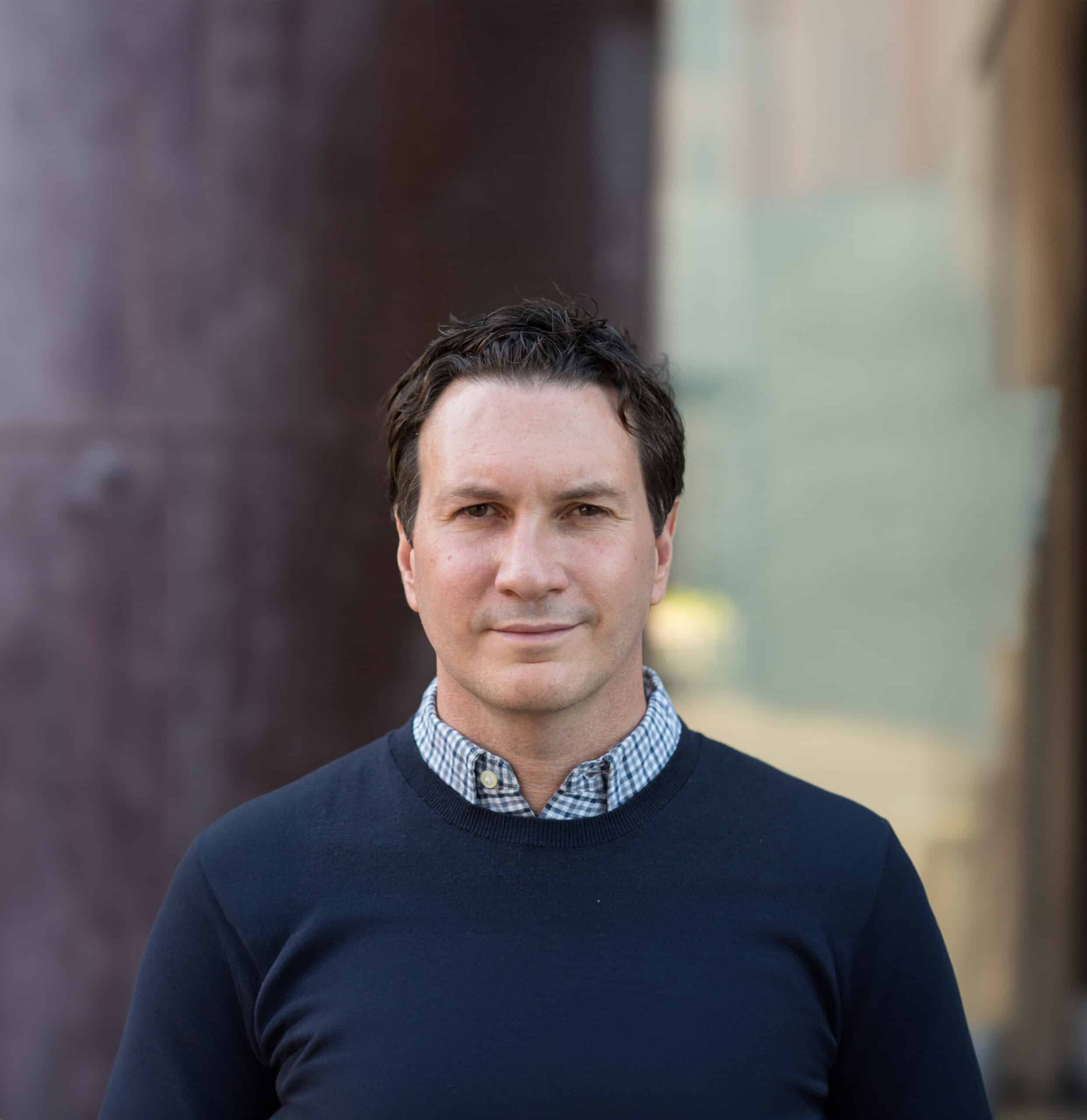Our Timesheet Tracking Pack includes:
Timesheet Overview Timesheet Tracking Report
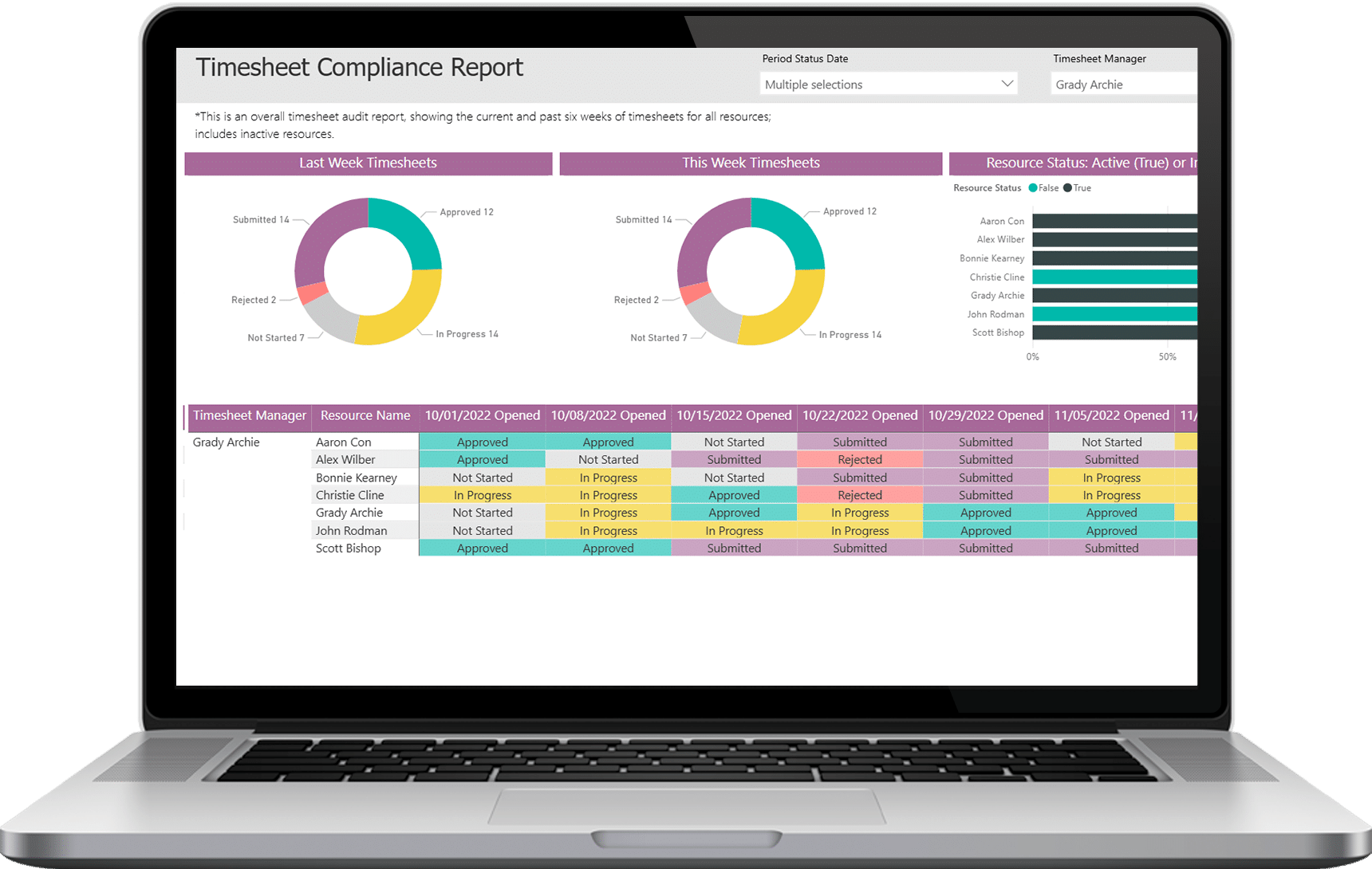
Get a quick, birds-eye view of which timesheets have been submitted, and which haven’t, for the past four weeks.
- See any missing timesheets.
- Includes all active resources for all open timesheet periods.
- Excludes inactive resources.
- Excludes closed timesheet periods.
- Report is grouped by RBS, then sorted by Resource Name.
- Data can be filtered by Period Status Date or Timesheet Manager.
Rejected Timesheets Timesheet Tracking Report
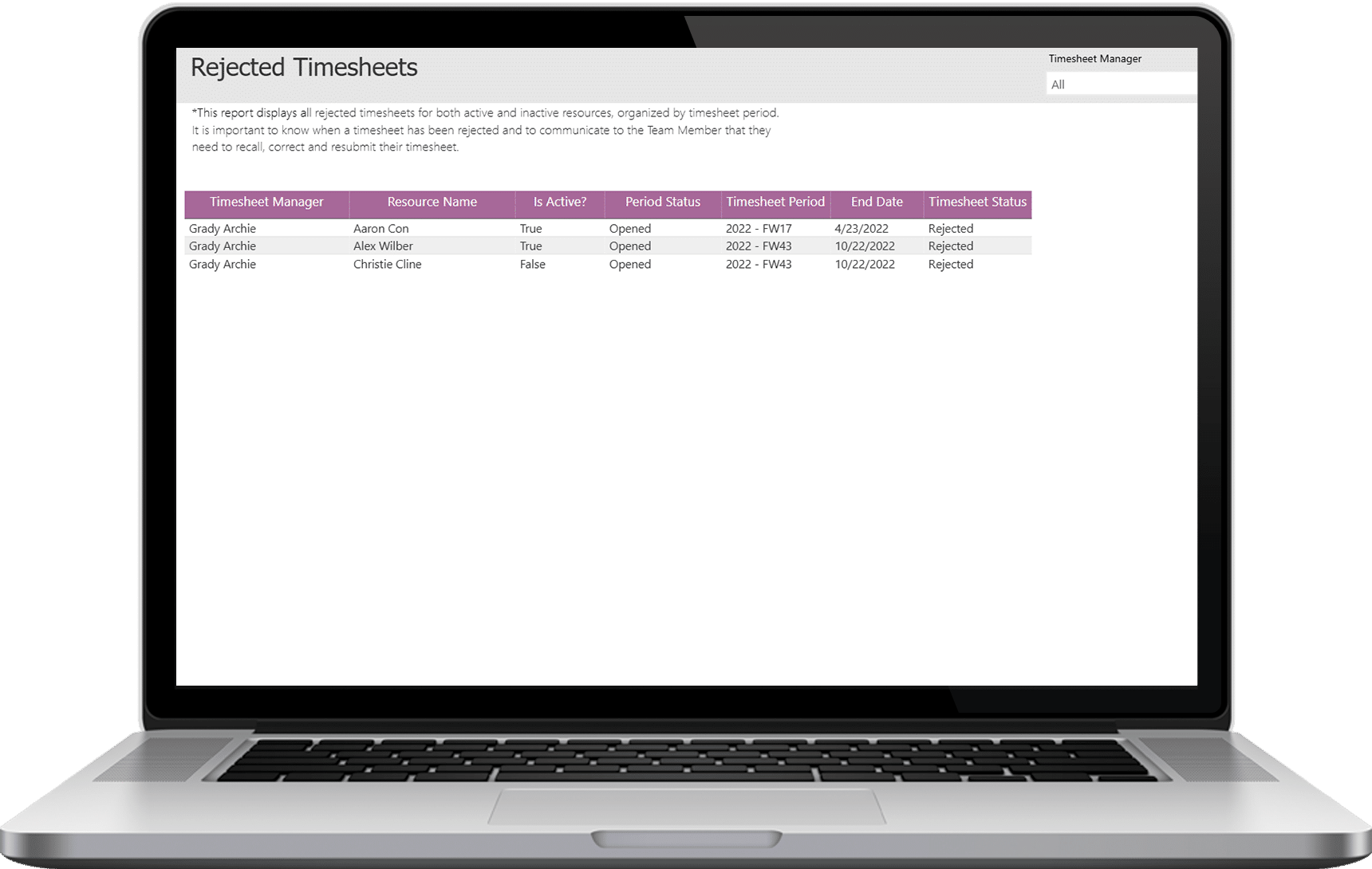
If you rely on Timesheet Managers to approve timesheets, this report will quickly call attention to any timesheets that have been rejected and are clogging up the approval process.
- Quickly identify any rejected timesheets.
- See both open and closed timesheet periods, as well as active and inactive resources.
- Report is grouped by Timesheet Manager, then sorted by Resource Name.
- Data can be filtered by Timesheet Manager.
Timesheets vs. Project Actuals Variance Timesheet Tracking Report
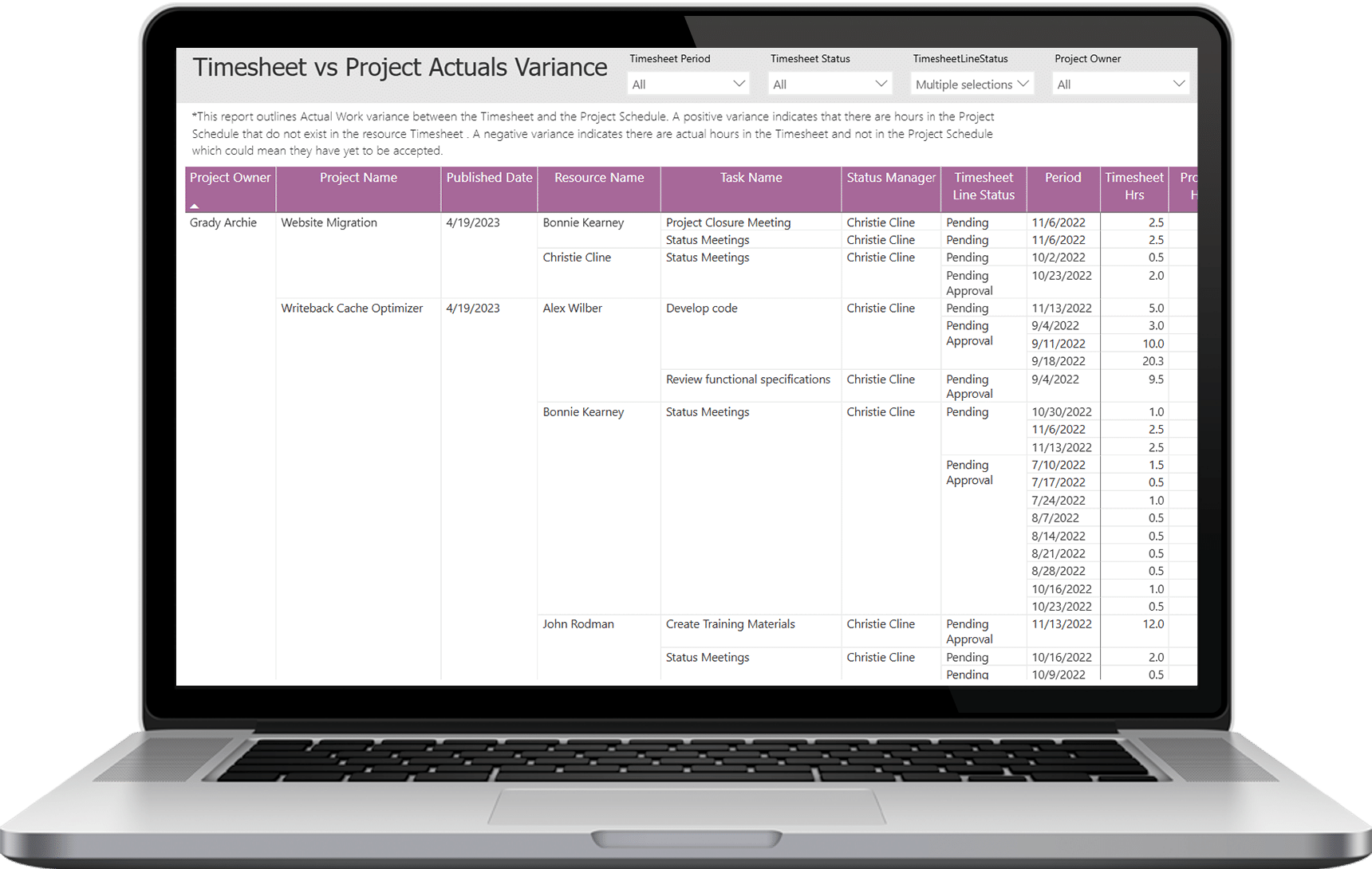
This report will help you reconcile the number of hours that have been submitted via timesheets compared to the hours noted in the Project Schedule, alerting you to any variance. A positive variance will indicate there are hours in the Project Schedule that don’t exist in the resource timesheet. A negative variance indicates there are actual hours in the timesheet but not in the Project Schedule, which could mean they have yet to be accepted or have not been published.
- See any variance between timesheets and the project schedule.
- Excludes administrative tasks.
- Report is grouped by Project Owner; then sorted by Project Name.
- Data can be filtered by Timesheet Period, Timesheet Status, Timesheet Line Status, or Project Owner.
- Data can be set to either show a variance in the data or not show a variance in the data.
Summary of Scheduled Time Off Timesheet Tracking Report
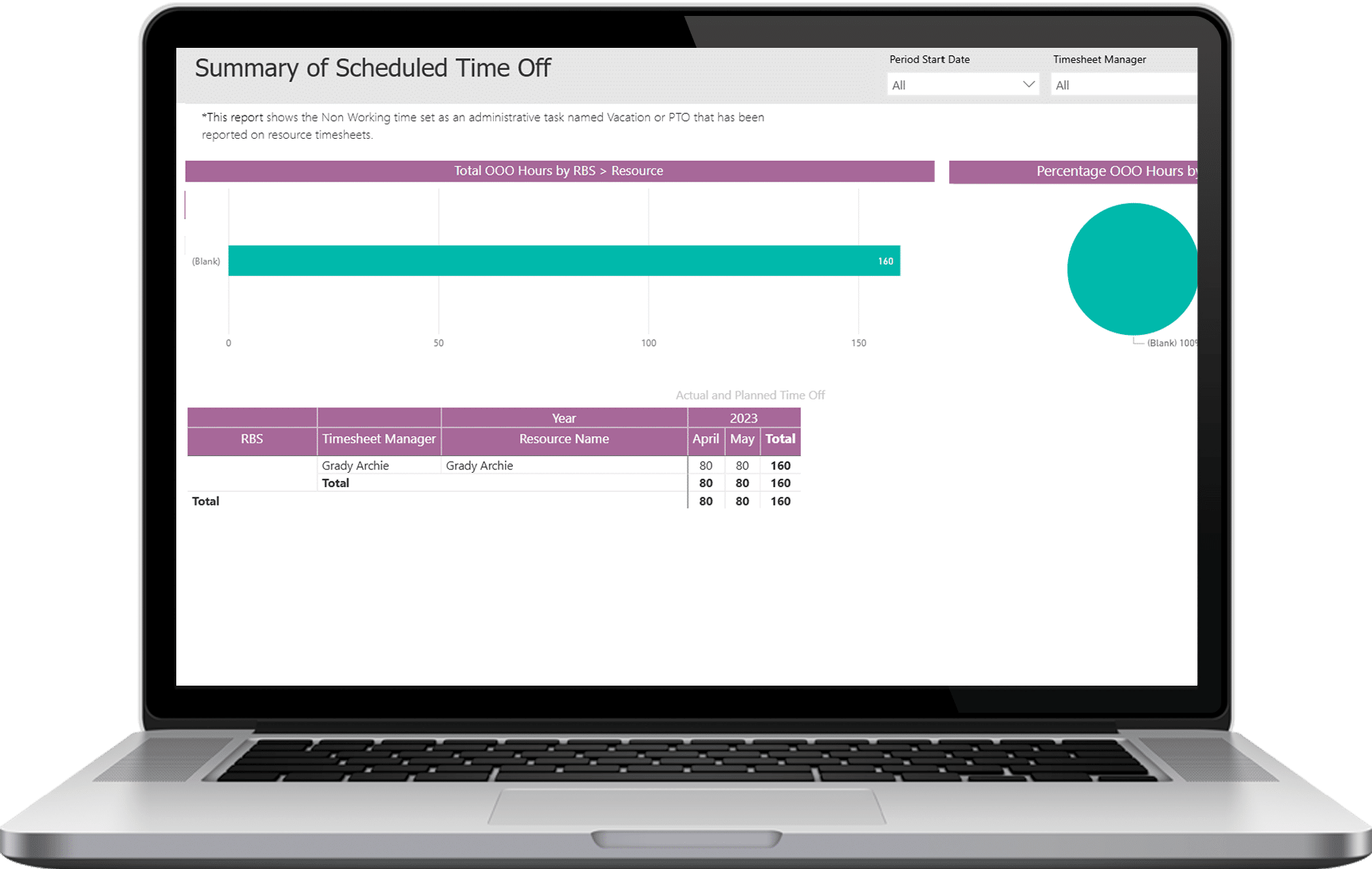
This report not only helps you see the upcoming availability of your resources, it also shows you when to expect timesheets (and when not to). This report is useful when a process has been put in place for people to enter their planned Non-Working Time into future timesheets.
- See any time that’s designated as “Non-Work” and/or “Vacation”.
- Excludes inactive resources.
- Report is grouped by Resource Name, then sorted by Day.
- Data can be filtered by Period Start Date or Timesheet Manager.